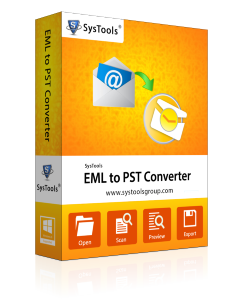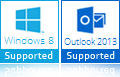EML to Gmail Conversion » 3 Step Task
A Migration of data from EML file to Gmail is mostly demanded by users as Gmail account is a secure backup and it is possible to access old or important mails from any system, which makes it one of the most dependable mail services. But there is no direct and accurate method to export EML email data into Gmail.
Therefore we recommend you with 3 Step Task (View, Convert & Import) through which it is easily possible to import bulk EML file into Gmail without hampering or affecting the accuracy of emails of EML format. Referring the following segment may help you in getting the conversion done within three effective yet feasible steps.
1) View EML Files » 2) Convert EML to Outlook PST » 3) Import PST to Gmail
It is an effective and accurate way to import EML to Gmail while keeping the accuracy, date, hierarchy, attachments and other credentials unaltered or unaffected during the whole process of exporting EML file to Gmail accounts.
A Stepwise Guide on How to Import EML Files Into Gmail
As you know you just can't directly upload your eml files to Gmail's but there is an indirect way that you can apply within Gmail Account. There are three effective Steps mentioned below that will help you to get started.
Step 1: View EML Files through a Free EML Viewer Tool
EML is a file extension of an email messages which is supported by different email clients like Outlook Express, Windows live mail, The Bat, Entourage, Mac and many other email clients.
How to View EML Files with EML Viewer?
In order to view the process of EML Viewer software you need to install the software and carry out the following task of conversion:
The freeware EML Viewer tool will give the preview of EML files with its complete attachments, images, RTF text, metadata information etc. Therefore it is advised to view EML files through free EML viewer Software.
It is also recommended to view EML emails before importing process cause if you EML emails are in bulk say 1,000 or above mails in different folders, then it is important to view EML files, in order to select which file is file is important to import from EML file format to Gmail account.
Step 2: Convert EML To PST – A Crucial Step
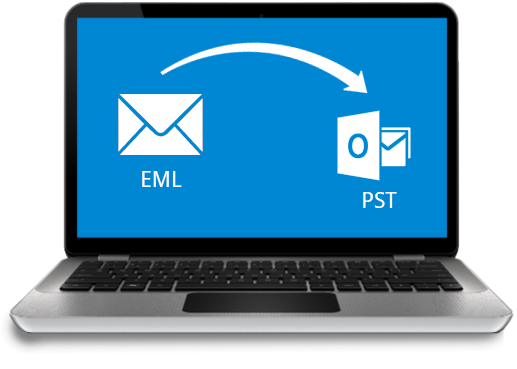
Converting EML files to PST file format is the most important step in order to carry out the process of importing EML to Gmail. To import EML files into Gmail account, it is necessary to import EML to PST file format and then import Outlook PST to Gmail account.
Therefore to take the process on to the next crucial step you need to have EML to PST Converter, through which it is easily possible to transfer EML files to PST Outlook file format while retaining data integrity and hierarchy of EML emails even after conversion.
How to Convert EML to PST?
It is easy to use EML to PST tool, as it is a user-friendly and self descriptive application which is built with highly technical logics to take the process with complete ease. We provide you with manual steps of using EML to PST Software so as to understand the working process of software easily.
The software will convert EML files into Outlook PST file format without hampering any detail from the EML files and will retain the accuracy and other details like attachments; metadata information etc will remain unaffected. EML to PST tool is well suited with different email clients like Outlook Express, Windows Live Mail to Outlook, The Bat!, Mac and many others.
To carry out the complete process » Purchase EML to PST Software
Step 3: PST To Gmail » Final Step Of Accessing EML On Gmail
After completing Step 1 & 2, it is easily possible to export EML to Gmail without affecting the data of EML files. To execute the import process of Outlook mail to Gmail you need to follow the below mentioned steps.
To import PST to Gmail, click on
File » Export and Import » Import from another program or File » Next » Personal Folder File (.pst) » Next.
Select the desired PST file which stores your EML email messages and choose the mail folders which you want to import in Outlook; click on Finish
In Folder List right-click on the desired folder that has to be copied and then click on 'Copy Folder' name to proceed. Click on the Gmail Folder created on Outlook to copy it to the desired location. If you still require transferring more folders from Outlook to Gmail, aforementioned steps can be repeated. However now queries like "How can I import EML file to GMail, how to import EML to GMail" can now be easily solved through this process.